Message Rules is a facility that can take certain actions on a message that is received. You may want e-mails from a certain person to go to a specific folder, or unwanted mail to go straight to the junk folder.
When you tell doogiePIM to check if there's any new message, doogiePIM goes through each new message and applies the rules you've defined. Each ruler is checked if there's a check mark next to the rule name in the order that it appears in the Rules List. If the rule applies then the appropriate action, (defined in the bottom area of the window).
The Conditions of the rule is the most important part, as they tell the doogiePIM if the message should or not match.
To launch the Rules Editor
Go to the E-mails section and select from the main menu "Tools/Message Rules".
or, Select from the Tools icon "Tools/Admin/Message Rules".
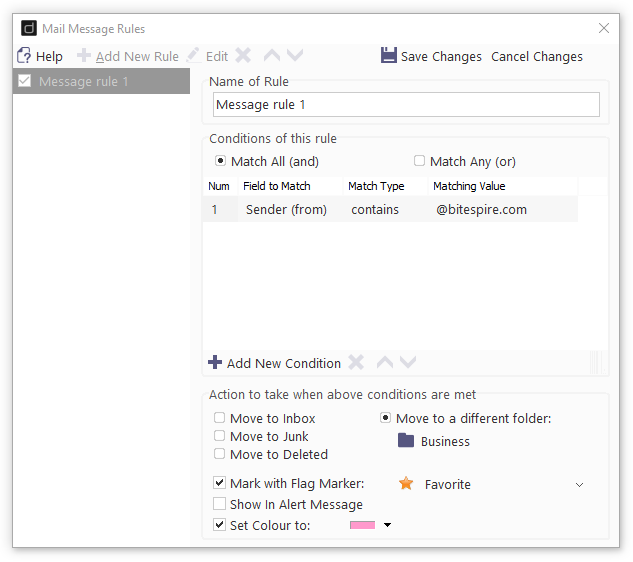
Use the command buttons to Add, Edit and Delete rules.
When you click on Add or Edit, you must click on Save Changes or Cancel Changes to release or save the Rule record.
To Activate or De-activate a Rule
Left click on the check mark next to the rule name in the rules list on the left.
doogiePIM scans the list of rules for each message that is received when you issue the command to check the email server for messages. The scanning is done in the order that is displayed in the rules list. So if you want to have a rule to take priority then move it higher towards the top of the list. If you think a rule isn't working and you are sure the parameters are correct, check the rules above it. Maybe one rule is overriding your new rule.
Click on Up or Down buttons (under the rules list) to move the rule higher or lower in priority.
Related Topics